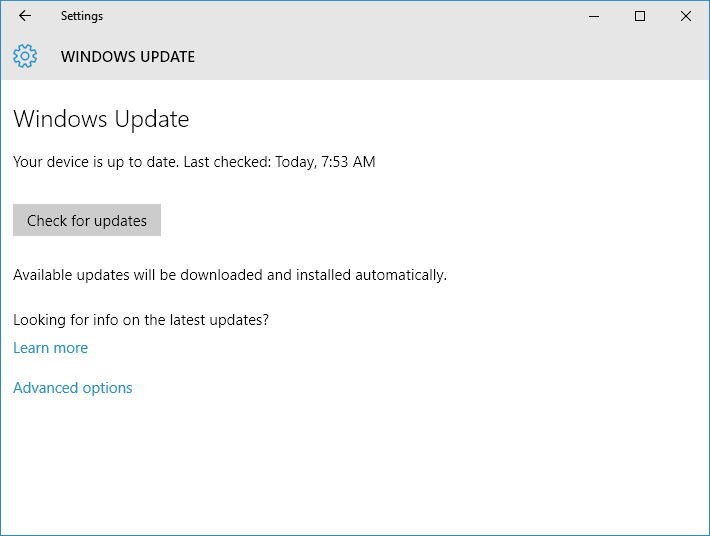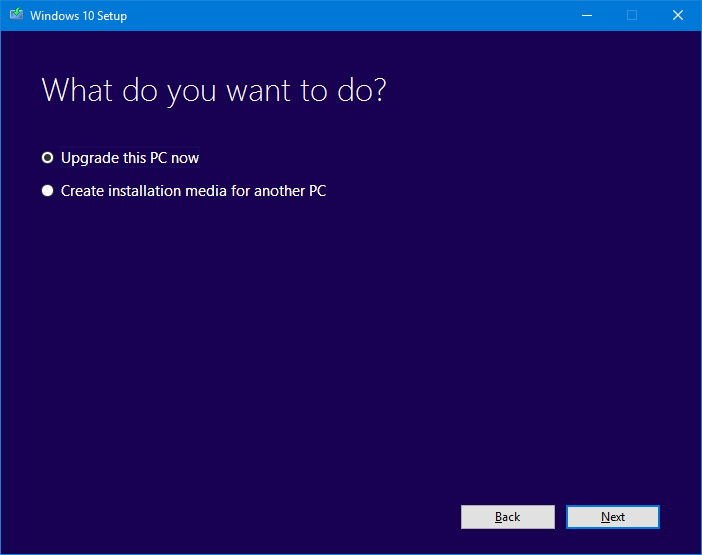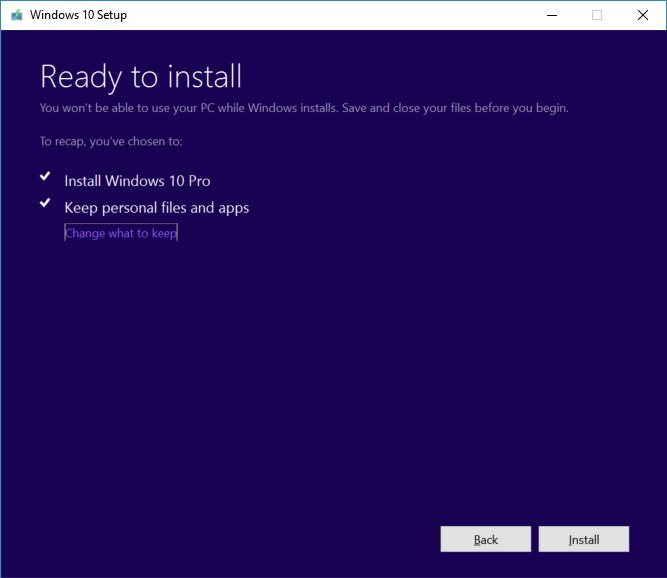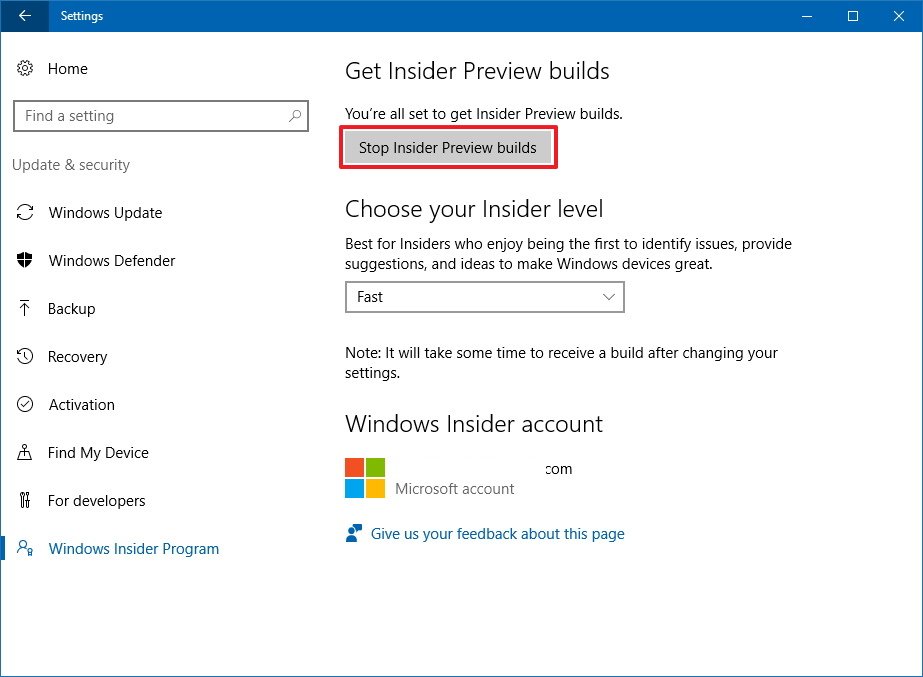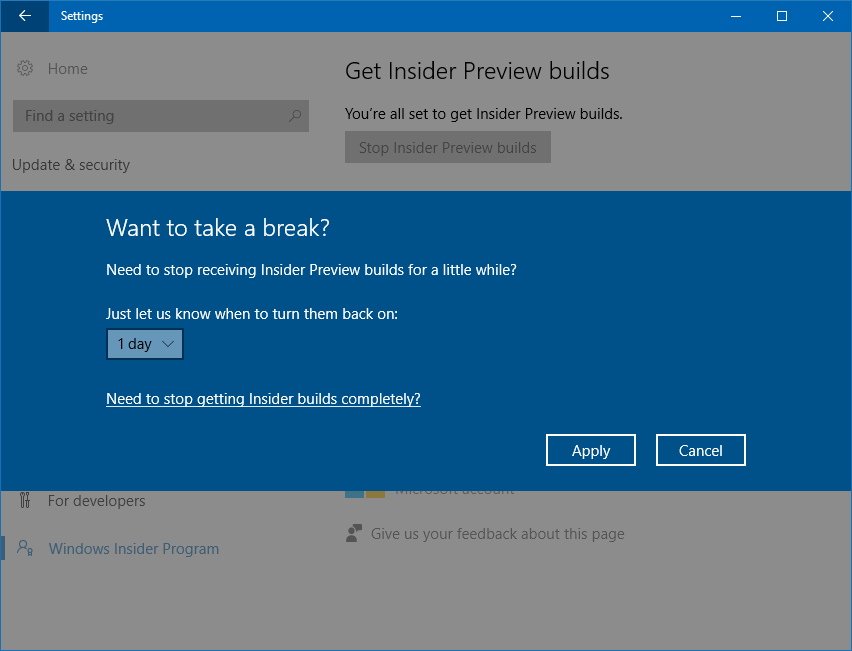1.Default Mail Client
HKEY_CLASSES_ROOT\mailto\shell\open\command.
Under command, enter the full path to the email client then %1
c:\internet\Netscape\program\netscape.exe %1
c:\program files\internet explorer\iexplore.exe %1
2. Generate Program Fault Log
HKEY_LOCAL_MACHINE\SOFTWARE\Microsoft\Windows\CurrentVersion\FaultLo
gFile
Value should be the path and filename of the log file
3. Remove "Click here to begin"
HKEY_CURRENT_USER\Software\Microsoft\Windows\CurrentVersion\Policies\Explo
rer\NoStartBanner
Set this hex value to 01,00,00,00
4. Disable Windows Animation
HKEY_CURRENT_USER \Control Panel \Desktop \WindowMetrics\MinAnimate
Set this to 1
5. Full-Color Icons
HKEY_CURRENT_USER\Control Panel\desktop\WindowMetrics\Shell Icon BPP
Give it a value of 16
6. Preview BMP images in Windows Explorer
HKEY_CLASSES_ROOT\PAINT.PICTURE\DefaultIcon
Set value to "%1"
7. Windows Refresh Rate
HKEY_LOCAL_MACHINE\System\CurrentControlSet\Control\Update\UpdateMode
Setting value to 00 will force an instant update to Windows Explorer.
8. Remove Hidden Shares
HKEY_LOCAL_MACHINE\System\CurrentControlSet\Services\LanmanServer\Parame
ters\AutoShareServer
HKEY_LOCAL_MACHINE\System\CurrentControlSet\Services\LanmanServer\Parame
ters\AutoShareWks
Both of these REG_DWORD values set to 0 will prevent hidden shares from working
(c$, etc.)
9. Outlook 2000/XP Restricted Filetypes
HKEY_CURRENT_USER\Software\Microsoft\Office\10.0\Outlook\Security\Level1Re
move
It is possible to add Filetypes back into the OK zone. This will allow you to open these
attachments from Outlook (they won’t be blocked).
This key lists all of the file extensions that will be blocked by Outlook. You can edit this
key to either remove extensions that you want access to or add extensions that you want
to block.
10. Display the Number of Network Errors for a Network Connection
HKEY_LOCAL_MACHINE\SYSTEM\CurrentControlSet\Control\Network\Connection
s\StatMon\ShowLanErrors
(Windows 2000)
You can display a LAN connection-error count on the General tab of the connection's
Status dialog box in Win2K This REG_DWORD when set to 1 will display the errors
that have occurred over a network connection. The default value is 0 will not display the
errors. Note that the Errors field looks a little odd, because of a bug in how the Status
dialog box accommodates the error information.
11. Changes to the Windows Security Screen Title Bar
HKEY_LOCAL_MACHINE\SOFTWARE\Microsoft\Windows
NT\CurrentVersion\Winlogon\Welcome
(Windows NT/2000)
This REG_SZ data type will display a custom string on the title bar of the Windows
Security Screen that you see when you invoke the Ctrl+Alt+Del keystroke.
12. Thumbnail Size
HKEY_LOCAL_MACHINE\Software\Microsoft\Windows\CurrentVersion\Explorer\Th
umbnailSize
This DWORD value can be set between 32 and 256. This number represents the size in
pixels that the Windows Explorer Thumbnail view will display.
13. Thumbnail Quality
HKEY_LOCAL_MACHINE\Software\Microsoft\Windows\CurrentVersion\Explorer\Th
umbnailQuality
This DWORD value will determine the quality of the thumbnail image quality. This
number can be set between 50 and 100
14. Default Email Client
HKEY_LOCAL_MACHINE\SOFTWARE\Clients\Mail
From the Internet Options applet of the Control Panel, click on the Programs tab. The
program that Internet Explorer will try to open when you click on an email link is here
(my default is Outlook, although I could also choose Hotmail or Outlook Express). This
registry key is where this information is saved. If your favourite email program won’t set
itself up here, then you can go to this registry key, and following the example of the ones
already setup, try and set your program up.
15. Restrict Users from Changing their Home Page
HKEY_CURRENT_USER\Software\Policies\Microsoft\Internet Explorer\Control
Panel\HomePage
This DWORD set to 1 will make it so users cannot change their Internet Explorer home
page. Setting it to 0 will allow the home page to be changed.
16. Delete Roaming Profiles when logging out
HKEY_LOCAL_MACHINE\Software\Microsoft\WindowsNT\CurrentVersion\Winlogo
n\DeleteRoamingCache
This value set to 1 will cause Windows to delete Roaming Profiles (if they are enabled on
a network). This value set to 0 will keep the profile.
17. Delete NetMeeting Most Recently Used List
HKEY_USERS\[LongNumber/String]\Software\Microsoft\Conferencing\UI\CallMRU
Each of the Addr# values can be deleted or changed. This will delete IP addresses that are
showing up in the Netmeeting recently used list.
18. Require a Password in Order to Access a Workstation
HKEY_LOCAL_MACHINE\Network\Logon\MustBeValidated
This REG_DWORD set to 1 forces a user to enter a password to login to the local
workstation. Setting it to 0 allows them to press Esc and bypass a password.
19. Restrict Users from Changing Their Passwords
HKEY_CURRENT_USER\Software\Microsoft\Windows\CurrentVersion\Policies\Syste
m\DisableChangePassword
(Windows 2000)
Setting this REG_DWORD to 1 will stop users from being able to change their
passwords.
20. Remove Shortcut Arrow
HKEY_CLASSES_ROOT\lnkfile\IsShortcut
HKEY_CLASSES_ROOT\piffile\IsShortcut
Delete these values if you want to remove the arrow that appears on all shortcuts.